Create Gmail Aliases: Shielded Emails
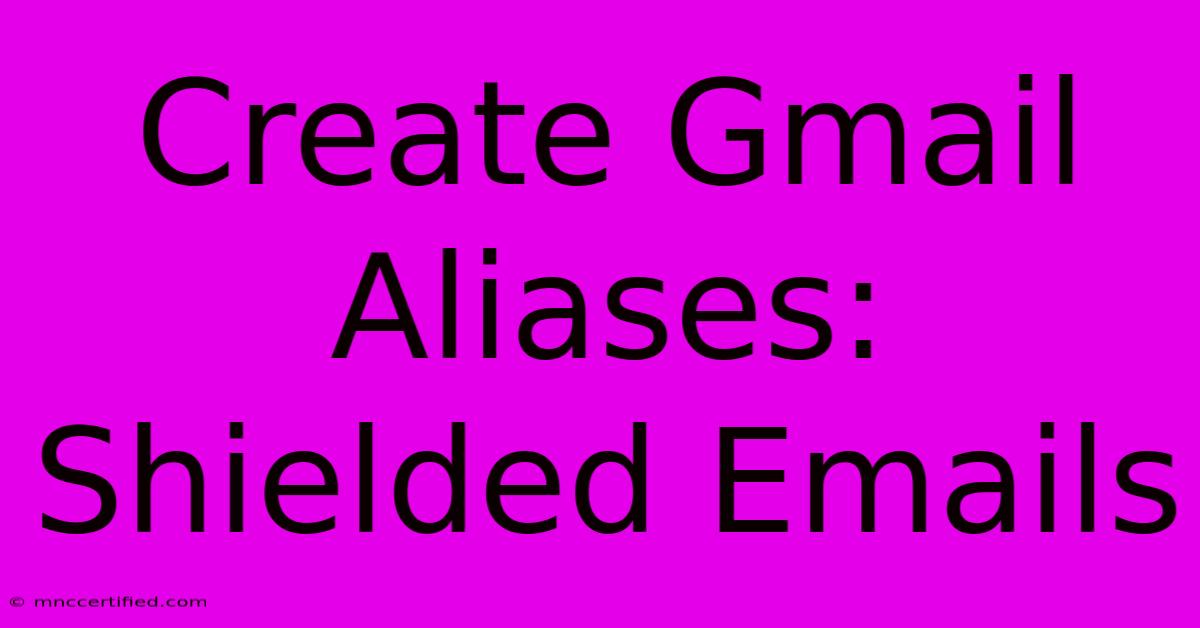
Table of Contents
Create Gmail Aliases: Shielded Emails for Enhanced Privacy and Organization
Gmail aliases are a powerful, often overlooked, feature that significantly enhances both your privacy and email management. They allow you to create multiple email addresses that all forward to your primary Gmail inbox, acting as shields for your main address and helping you organize different aspects of your online life. This comprehensive guide will walk you through creating and managing Gmail aliases, highlighting their benefits and addressing common concerns.
What are Gmail Aliases?
A Gmail alias is essentially an additional email address associated with your existing Gmail account. Any email sent to your alias will automatically arrive in your primary inbox. This means you can use different aliases for different purposes, keeping your personal email separate from work emails, online subscriptions, or forum registrations. Think of them as shielded emails, protecting your main address from unwanted spam or exposure.
Benefits of Using Gmail Aliases:
- Enhanced Privacy: Protect your main email address from spam, phishing attempts, and unwanted marketing emails by using aliases for online registrations. If an alias gets compromised, your primary inbox remains secure.
- Improved Organization: Categorize your emails more effectively. Use separate aliases for work, social media, online shopping, etc., for easy filtering and management. This drastically reduces inbox clutter.
- Simplified Account Management: Manage multiple online accounts without the need for creating numerous separate email addresses. All your aliases feed into one convenient inbox.
- Flexibility and Control: Easily create and delete aliases as needed, adapting to changing circumstances or online activities.
- Increased Security: If you suspect an alias is compromised, you can simply delete it without affecting your primary Gmail account.
How to Create a Gmail Alias:
Creating a Gmail alias is remarkably simple. Follow these steps:
- Access your Google Account: Log in to your Gmail account.
- Open Settings: Click on the gear icon (Settings) in the top right corner.
- Navigate to Accounts and Import: Select "See all settings" and then navigate to the "Accounts and Import" tab.
- Send mail as: In this section, you'll find the "Send mail as" option. Click "Add another email address."
- Enter your alias: Gmail will guide you through the process. You'll typically need to enter the desired alias (e.g.,
[email protected]). Note: The "+work" part is the addition that creates the alias. Everything before the "+" symbol will become part of the alias. The "+" symbol acts as a separator. - Verification: Gmail will send a verification code to the alias you just created. Enter this code to confirm.
- Set Preferences: Choose whether to send emails from this alias as a default (recommended) and set other preferences.
Important Considerations:
- Alias Format: Remember the
+symbol trick. This is crucial for managing numerous aliases effectively. - Filtering: Use Gmail's powerful filtering capabilities to automatically sort emails based on the alias they were sent to.
- Deleting Aliases: You can delete aliases at any time through the same "Accounts and Import" settings.
Advanced Uses for Gmail Aliases:
- Subscription Management: Use a dedicated alias for online subscriptions to easily unsubscribe or filter unwanted promotional emails.
- Forum Participation: Use separate aliases for different online forums to keep your online identity segmented.
- Protecting Personal Information: Avoid using your primary email for less trustworthy websites or services.
Conclusion: Mastering Gmail Aliases for a Smarter Inbox
Gmail aliases are a valuable tool for enhancing your email management and privacy. By implementing this simple strategy, you can significantly improve your online security and organization. Take advantage of this free feature and enjoy a more streamlined and secure email experience. Remember to explore the full potential of Gmail filters to manage your multiple aliases effectively. Start creating your shielded emails today!
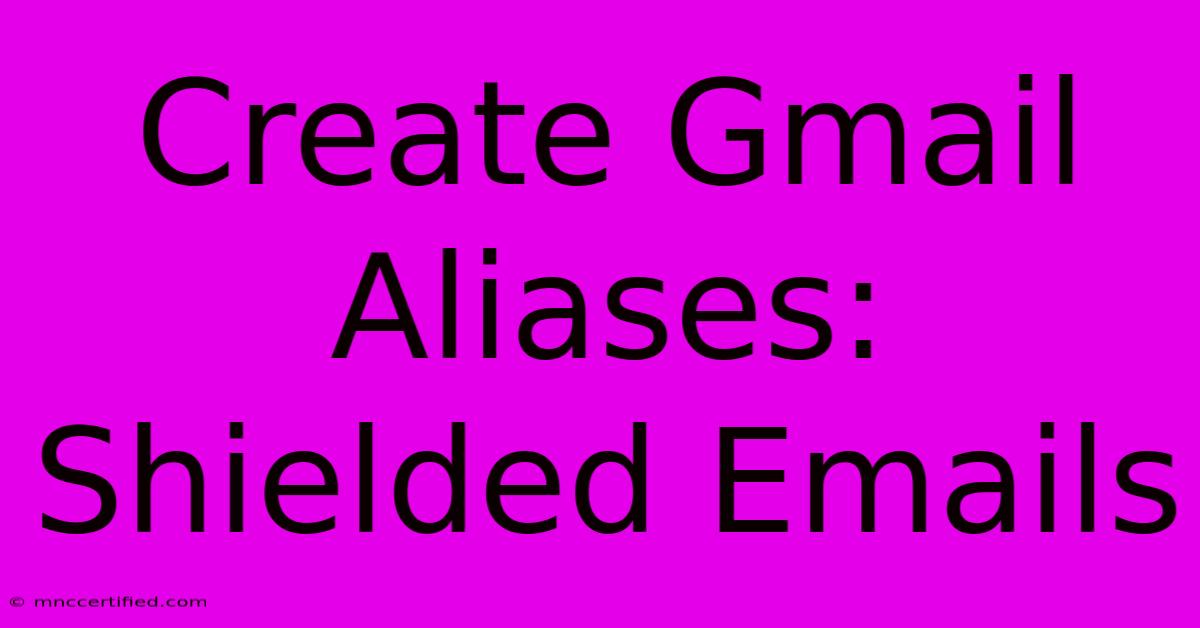
Thank you for visiting our website wich cover about Create Gmail Aliases: Shielded Emails. We hope the information provided has been useful to you. Feel free to contact us if you have any questions or need further assistance. See you next time and dont miss to bookmark.
Featured Posts
-
Top Gifts For Chiefs Fans 2024
Nov 19, 2024
-
Jennifer Lawrences Chic Maternity Look
Nov 19, 2024
-
Midlands Weather Alert Freezing Snow
Nov 19, 2024
-
Jennifer Lawrence Glamorous Pregnancy Style
Nov 19, 2024
-
Wagatha Christie Coleen Rooneys Free Story
Nov 19, 2024