Gmail's Shielded Email: Create Aliases
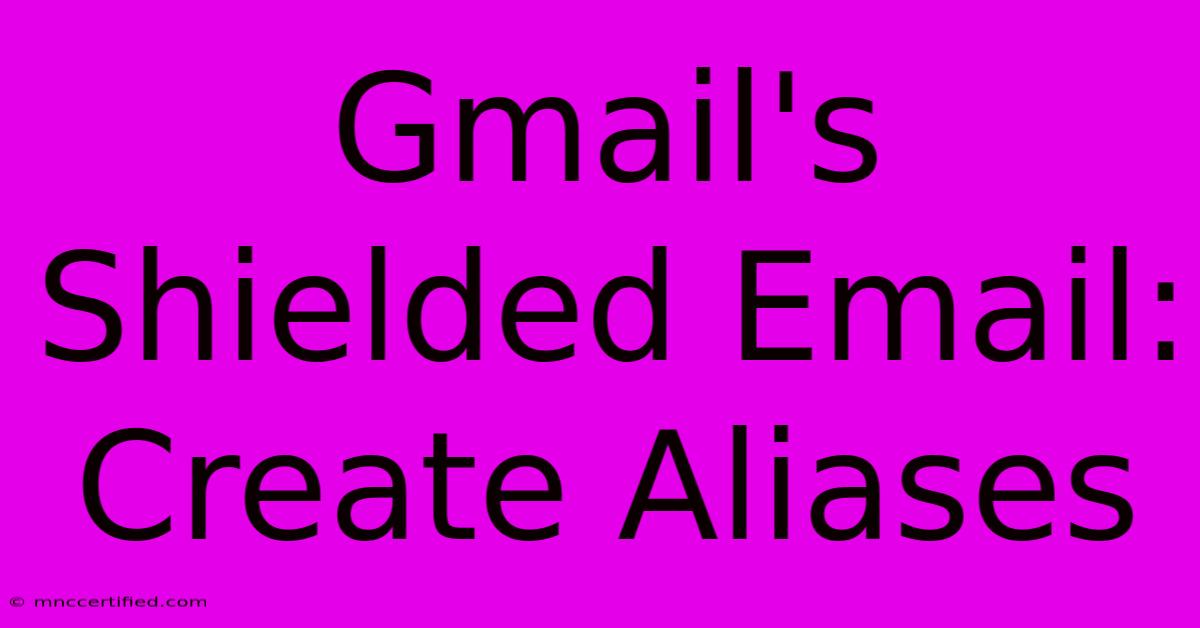
Table of Contents
Gmail's Shielded Email: Create Aliases for Enhanced Privacy and Security
Gmail's Shielded email feature, a powerful tool for enhancing your online privacy and security, allows you to create aliases—unique email addresses linked to your primary Gmail account. This means you can share your shielded email address without revealing your actual account address, significantly reducing the risk of spam, phishing attacks, and unwanted emails. This article will guide you through the process of creating and managing Gmail shielded email aliases.
Understanding Gmail Shielded Email and its Benefits
Before diving into creating aliases, let's understand the core benefits of using Gmail's shielded email:
-
Enhanced Privacy: Sharing your actual email address exposes you to potential risks. Shielded email aliases provide a layer of protection by masking your primary address. Unsubscribing becomes easier; you can simply delete the alias without affecting your main inbox.
-
Improved Security: Reducing the visibility of your primary email address significantly minimizes the chances of falling victim to phishing scams or malware attacks targeting your real Gmail account.
-
Streamlined Unsubscribing: When signing up for services using an alias, unsubscribing is a simple matter of deleting the alias. This prevents unwanted emails from clogging your main inbox.
-
Organized Inbox: Using separate aliases for different purposes (e.g., online shopping, newsletters, forums) helps keep your primary inbox cleaner and more organized.
-
Better Control Over Data: You have more control over which accounts have access to your main email address.
Creating a Gmail Shielded Email Alias: A Step-by-Step Guide
Creating a shielded email alias is straightforward:
-
Access Gmail Settings: Log into your Gmail account and click on the gear icon (Settings) in the top right corner.
-
Open See All Settings: Select "See all settings" at the bottom of the menu.
-
Navigate to Accounts and Import: In the settings menu, click on the "Accounts and Import" tab.
-
Find "Send mail as": Look for the "Send mail as" section. This is where you manage your aliases.
-
Add another email address: Click on "Add another email address."
-
Enter your alias: This is where you create your unique alias. Important: This is not a separate email address; it’s simply an addition to your existing account. You can create variations of your main address (e.g.,
[email protected]). -
Follow the verification process: Gmail will guide you through a verification process to confirm you control the alias. This usually involves checking a code sent to your primary Gmail account.
-
Choose your settings: You'll need to specify whether you want to send email as the alias (others will see the alias, not your primary email) or just send mail from the alias (recipients will be able to reply to the alias).
Tips for Creating Effective Aliases:
-
Use descriptive names: Use a consistent naming convention that helps you easily identify the purpose of each alias (e.g.,
[email protected],[email protected]). -
Avoid overly complex aliases: Keep your aliases straightforward to avoid confusion.
-
Regularly review and delete unused aliases: This ensures your inbox remains organized and secure.
Managing Your Gmail Shielded Email Aliases
Once you’ve created your aliases, managing them is equally important:
-
Deleting an alias: Simply navigate back to the "Accounts and Import" settings, find the alias you wish to delete, and click on "Remove."
-
Changing settings: You can adjust settings for each alias at any time, such as whether replies are directed to your primary inbox or a specific folder.
Boosting Your Online Privacy with Shielded Email Aliases
By leveraging Gmail's shielded email feature and creating multiple aliases, you take a significant step towards enhancing your online privacy and security. Remember to use descriptive aliases and regularly review and delete unused ones to maintain a secure and organized email experience. This proactive approach significantly reduces the risk of spam, phishing, and other online threats, keeping your primary email address safe and protected. Take control of your online presence and embrace the enhanced privacy and security that Gmail's shielded email offers.
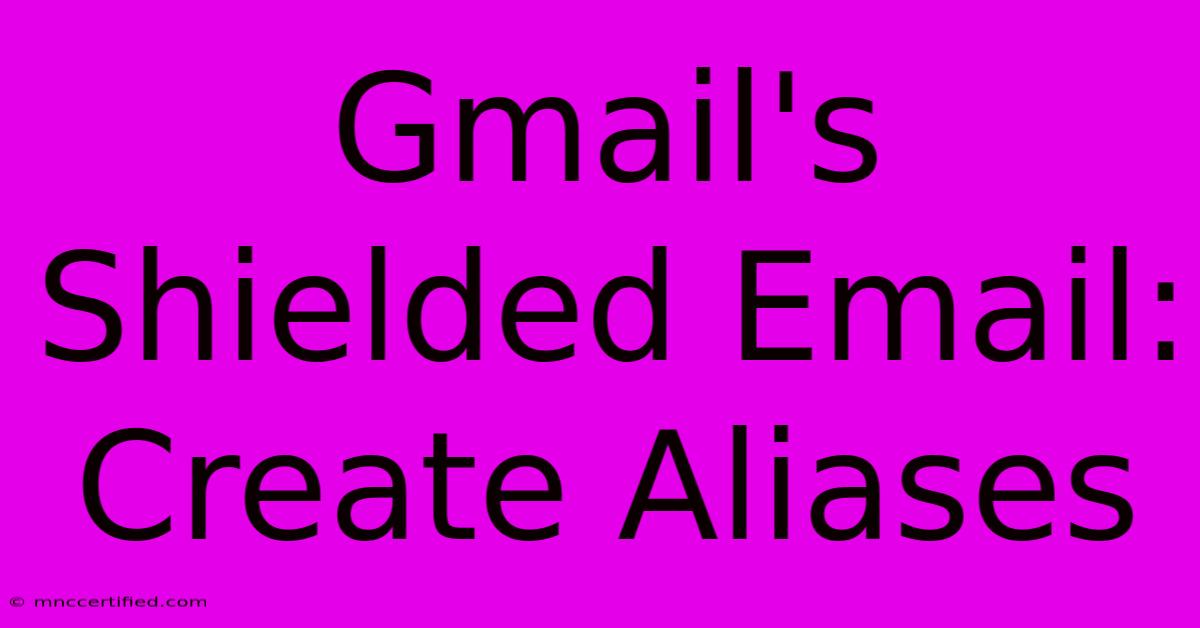
Thank you for visiting our website wich cover about Gmail's Shielded Email: Create Aliases. We hope the information provided has been useful to you. Feel free to contact us if you have any questions or need further assistance. See you next time and dont miss to bookmark.
Featured Posts
-
Insurance Companies In Holland Mi
Nov 19, 2024
-
Giants Sideline Jones Skip 23 M Guarantee
Nov 19, 2024
-
Uefa Nations League Croatia Vs Portugal
Nov 19, 2024
-
Weber Insurance Robinson Illinois
Nov 19, 2024
-
Is Nightlase Covered By Insurance
Nov 19, 2024