How To Add Metis To Metamask
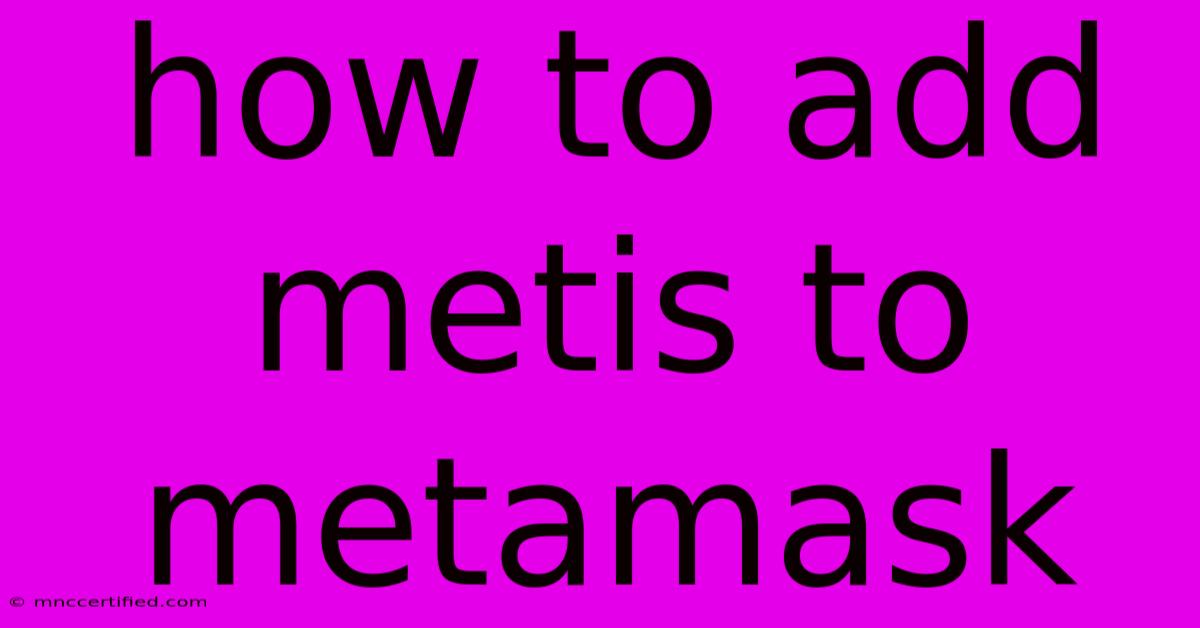
Table of Contents
How to Add Metis to MetaMask: A Step-by-Step Guide
Adding Metis to your MetaMask wallet is crucial for interacting with the Metis Andromeda network, accessing decentralized applications (dApps), and participating in the vibrant Metis ecosystem. This comprehensive guide will walk you through the process, ensuring a smooth and secure experience. We'll cover troubleshooting common issues, emphasizing security best practices throughout.
Understanding Metis and MetaMask
Before diving into the how-to, let's briefly understand the key players:
- Metis: A Layer-2 scaling solution built on Ethereum, Metis offers faster and cheaper transactions while maintaining the security of the Ethereum blockchain. It's gaining popularity for its user-friendly interface and robust infrastructure.
- MetaMask: A popular browser extension and mobile app that allows you to interact with various blockchains, including Metis. It acts as your gateway to the decentralized web.
Adding Metis to MetaMask essentially means connecting your wallet to the Metis Andromeda network, enabling you to send, receive, and manage METIS tokens and interact with dApps built on the Metis network.
Adding Metis to MetaMask: A Detailed Walkthrough
Here’s a step-by-step guide on how to add the Metis network to your MetaMask wallet:
-
Open MetaMask: Launch the MetaMask extension in your browser or open the MetaMask mobile app.
-
Access Network Settings: Click on the network selector (usually displays the current network like Mainnet or Goerli). You'll find this typically in the top right corner of your MetaMask interface.
-
Add Network Manually: Click on "Add Network." You will now be presented with a form to fill out the Metis network details.
-
Enter Metis Network Details: You'll need the following information. Double-check these details carefully, as incorrect information will prevent your wallet from connecting:
- Network Name: Metis Andromeda
- New RPC URL:
https://andromeda.metis.io/?owner=cosmos(This is the recommended and most reliable URL. Use only officially documented sources for this information to avoid scams.) - Chain ID: 1088
- Currency Symbol: METIS
- Block Explorer URL:
https://andromeda-explorer.metis.io/
-
Save the Network: Once you've accurately entered all the information, click "Save." MetaMask will now add the Metis Andromeda network to your available networks.
-
Switch to Metis: Select "Metis Andromeda" from the network selector. Your MetaMask wallet is now connected to the Metis network!
Troubleshooting Common Issues
- Incorrect Network Details: Double-check the network details meticulously. Even a small typo can prevent the network from being added.
- Outdated MetaMask: Ensure your MetaMask is up-to-date. Outdated versions may have compatibility issues. Update through your browser extension store or app store.
- Network Congestion: If you encounter issues connecting, it might be due to network congestion. Try again after some time.
- Browser Extensions Conflicts: Certain browser extensions might conflict with MetaMask. Try disabling other extensions temporarily to see if that resolves the issue.
Security Best Practices
- Only use official sources: Obtain the RPC URL and other network details from the official Metis website to avoid phishing attempts.
- Beware of Phishing: Never share your seed phrase or private keys with anyone. Be cautious of suspicious websites or emails requesting this information.
- Use a strong password: Choose a strong and unique password for your MetaMask account.
- Enable two-factor authentication (2FA): Adding 2FA provides an extra layer of security.
By following these steps and security best practices, you can confidently add Metis to your MetaMask wallet and explore the exciting possibilities of the Metis ecosystem. Remember to always prioritize security and verify information from trusted sources.
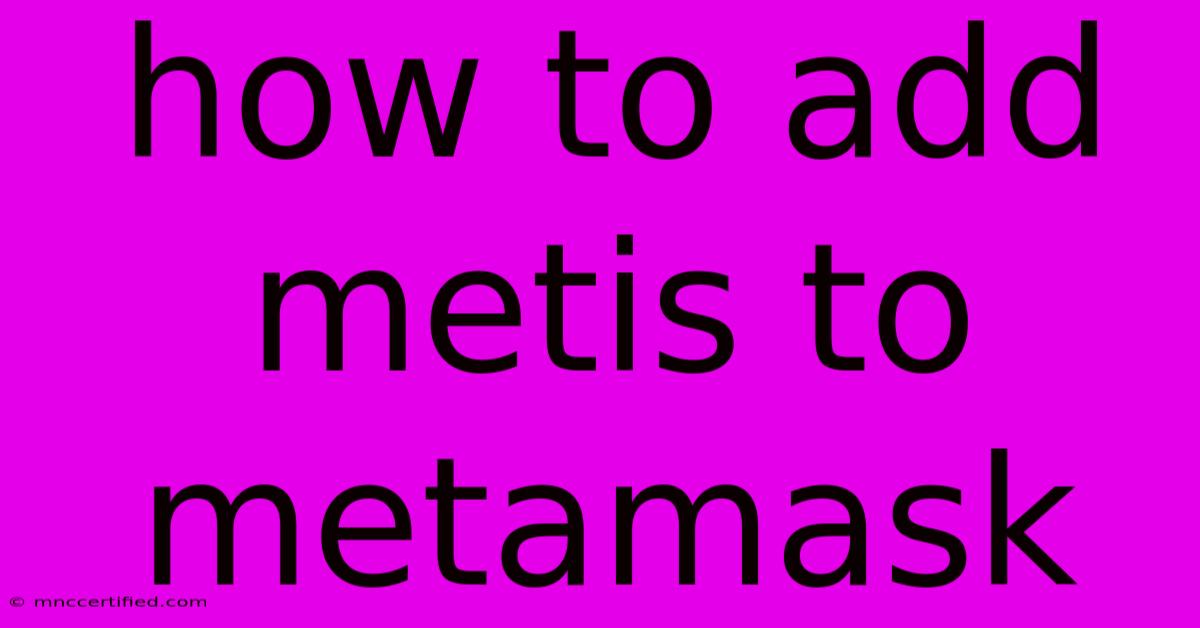
Thank you for visiting our website wich cover about How To Add Metis To Metamask. We hope the information provided has been useful to you. Feel free to contact us if you have any questions or need further assistance. See you next time and dont miss to bookmark.
Featured Posts
-
James Bond Daniel Craig Suit
Nov 30, 2024
-
Estrategia James Bond Ruleta
Nov 30, 2024
-
No Minutes For Celtic Star Peter Grant
Nov 30, 2024
-
10000 Surety Bond For Notary
Nov 30, 2024
-
Lithium Sulfur Fast Charge Light Weight
Nov 30, 2024