Investment Banking Excel Shortcuts
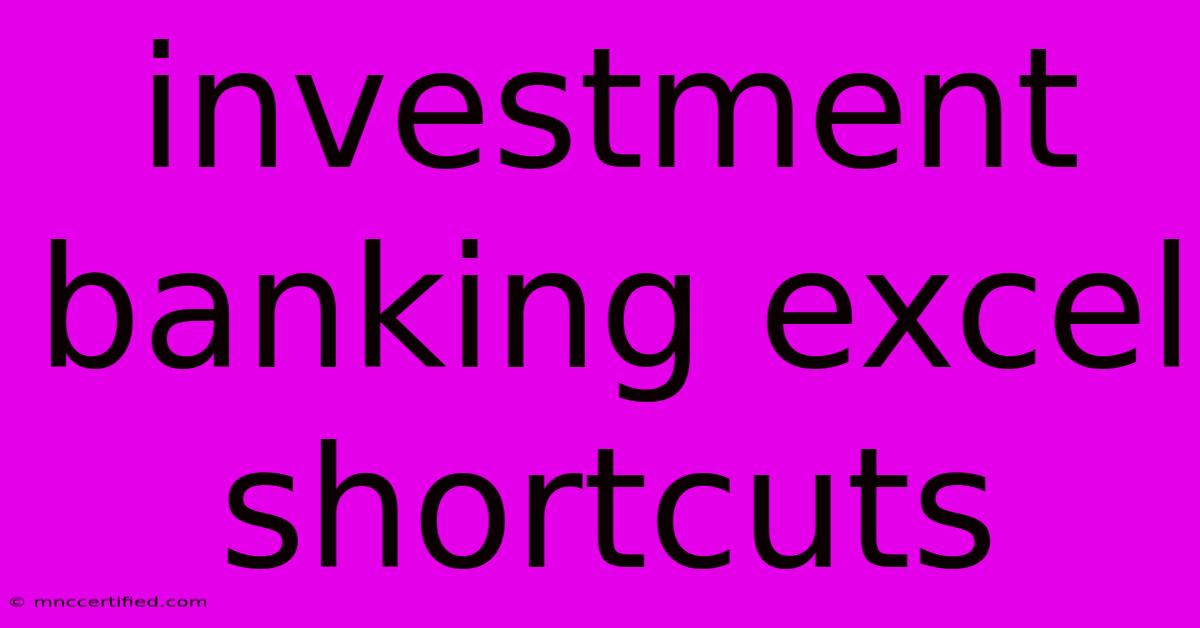
Table of Contents
Mastering Investment Banking: Essential Excel Shortcuts for Efficiency
Investment banking is a high-pressure, fast-paced environment. Efficiency is key, and mastering Microsoft Excel shortcuts is paramount to success. Knowing the right keyboard commands can significantly reduce your workload, allowing you to focus on analysis and strategy instead of tedious data entry. This comprehensive guide will equip you with the essential Excel shortcuts every aspiring investment banker needs to know.
Part 1: Navigation & Selection Shortcuts
Before diving into complex functions, let's master the basics of navigating and selecting data quickly. These shortcuts are the foundation for efficient Excel usage.
Essential Navigation:
- Ctrl + Home: Instantly jumps to cell A1 (the top-left cell). Perfect for quickly resetting your position after navigating a large spreadsheet.
- Ctrl + End: Takes you to the last cell containing data in your spreadsheet. Useful for quickly assessing the extent of your data.
- Ctrl + Up/Down/Left/Right Arrow: Moves to the edge of the current data region in the respective direction. Avoids scrolling endlessly through empty cells.
- Ctrl + Shift + Up/Down/Left/Right Arrow: Selects a range of cells from your current cursor position to the edge of the data region.
Efficient Selection:
- Shift + Spacebar: Selects the entire row. Ideal for formatting or performing operations on a whole row of data.
- Ctrl + Spacebar: Selects the entire column. Similar to selecting a row, this is crucial for column-based operations.
- Ctrl + A: Selects the entire worksheet. A powerful shortcut for applying formatting or functions to all data.
Part 2: Data Entry & Editing Shortcuts
Entering and editing data quickly is crucial for maintaining a rapid workflow. These shortcuts streamline these processes.
Streamlining Data Entry:
- F2: Enters edit mode for the currently selected cell. Allows for quick corrections without using the mouse.
- Tab: Moves to the next cell to the right. Essential for sequential data entry.
- Shift + Tab: Moves to the previous cell to the left. Ideal for correcting errors in a sequence.
- Ctrl + Enter: Copies the entered data down to all selected cells. This is incredibly powerful for filling large ranges with the same value.
Efficient Editing:
- Ctrl + X: Cuts the selected cells. The standard cut command, vital for moving data around.
- Ctrl + C: Copies the selected cells. Another essential for data manipulation.
- Ctrl + V: Pastes the copied or cut cells. Completes the cut and copy process.
- Ctrl + Z: Undoes the last action. A lifesaver for catching mistakes and reverting to previous states.
- Ctrl + Y: Redoes the last action. Undoes an undo!
Part 3: Formatting & Function Shortcuts
Formatting and applying functions are core tasks in investment banking. These shortcuts significantly improve the speed and efficiency of these processes.
Formatting Shortcuts:
- Ctrl + B: Bold selected text.
- Ctrl + I: Italicize selected text.
- Ctrl + U: Underline selected text.
- Alt + H, then H: Applies the header formatting to the selected cells.
- Alt + H, then O: Applies the number formatting to the selected cells.
Function Shortcuts:
- Alt + =: Inserts the SUM function, automatically selecting the range above the active cell. A time-saver for quick summations.
- Ctrl + ` (backtick): Toggles between showing formulas and displaying their results. Essential for auditing and debugging formulas.
Part 4: Advanced Shortcuts for Investment Banking Professionals
These shortcuts cater to more complex tasks commonly encountered in investment banking models.
- Ctrl + ; (semicolon): Inserts the current date. Useful for timestamps and reporting.
- Ctrl + Shift + ; (semicolon): Inserts the current time. Complements the date insertion for comprehensive timestamps.
- Ctrl + F: Opens the "Find" dialog box, useful for locating specific values within large datasets.
- Ctrl + G: Opens the "Go To" dialog box, allowing you to jump directly to a specific cell by its reference (e.g., A100).
- Ctrl + Shift + L: Applies or removes filters on a selected range. Filtering data is paramount in analyzing financial statements.
Conclusion: Level Up Your Investment Banking Career
Mastering these Excel shortcuts is a significant investment in your career. By integrating these shortcuts into your daily workflow, you'll dramatically improve efficiency, reduce errors, and free up valuable time to focus on high-level analysis and decision-making – all crucial elements for success in investment banking. Remember, consistent practice is key to mastering these shortcuts and making them second nature. So, start practicing today and watch your productivity soar!
Off-page SEO Considerations:
- Link Building: Build high-quality backlinks from relevant websites in the finance and investment banking sectors. Guest posting on finance blogs could be beneficial.
- Social Media Promotion: Share the article on relevant platforms like LinkedIn, Twitter, and potentially Reddit (r/finance, r/investing).
- Community Engagement: Participate in online forums and communities related to finance and Excel to establish your expertise and promote the article organically.
On-page SEO Considerations:
- Keyword Research: The article already incorporates relevant keywords like "investment banking," "Excel shortcuts," "efficiency," "data analysis," etc. Further keyword research can refine this.
- Meta Description: Craft a compelling meta description that accurately reflects the content and includes relevant keywords to attract clicks from search results.
- Image Optimization: Use relevant images and optimize their alt text with relevant keywords.
- Internal Linking: Link to other relevant articles on your website (if applicable) to improve user experience and internal SEO.
This comprehensive strategy will significantly improve the article's chances of ranking well on Google. Remember to monitor your progress and adapt your approach based on performance data.
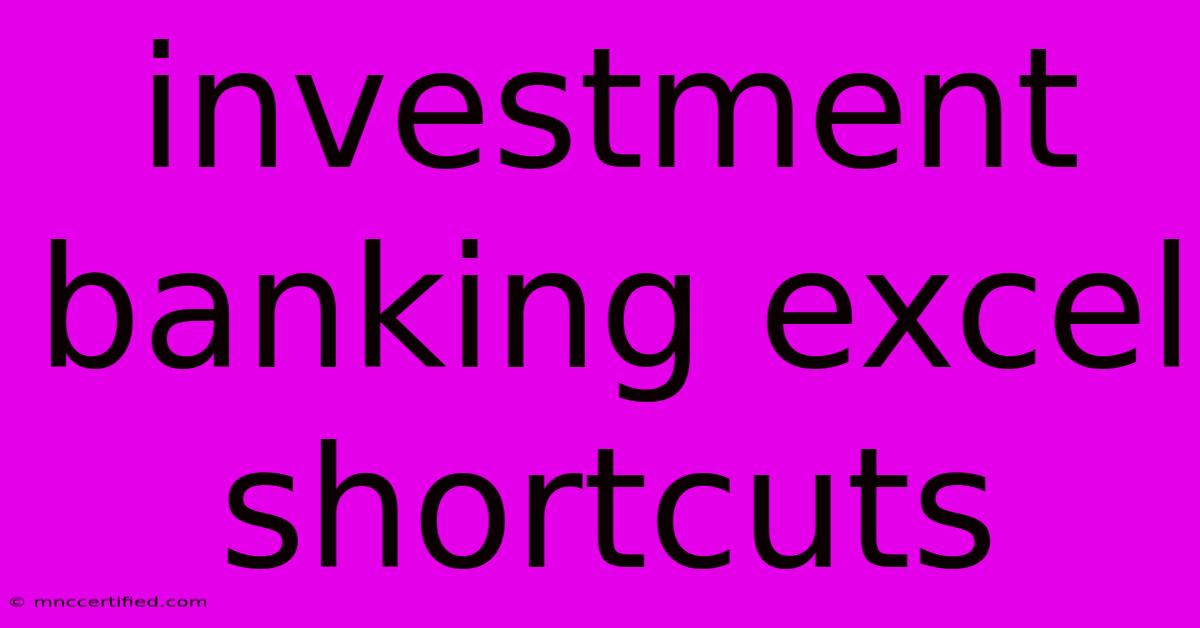
Thank you for visiting our website wich cover about Investment Banking Excel Shortcuts. We hope the information provided has been useful to you. Feel free to contact us if you have any questions or need further assistance. See you next time and dont miss to bookmark.
Featured Posts
-
Whites Ace Impresses On Loan
Nov 23, 2024
-
Bundesliga Bayern Munich Livestream Guide
Nov 23, 2024
-
Coleen Rooney Wayne Relationship Troubles
Nov 23, 2024
-
Good For 5 Cents In Trade Token
Nov 23, 2024
-
Approved Black Rock Enhanced Capital Plan
Nov 23, 2024