Is Microsoft 365 Down? Check Now
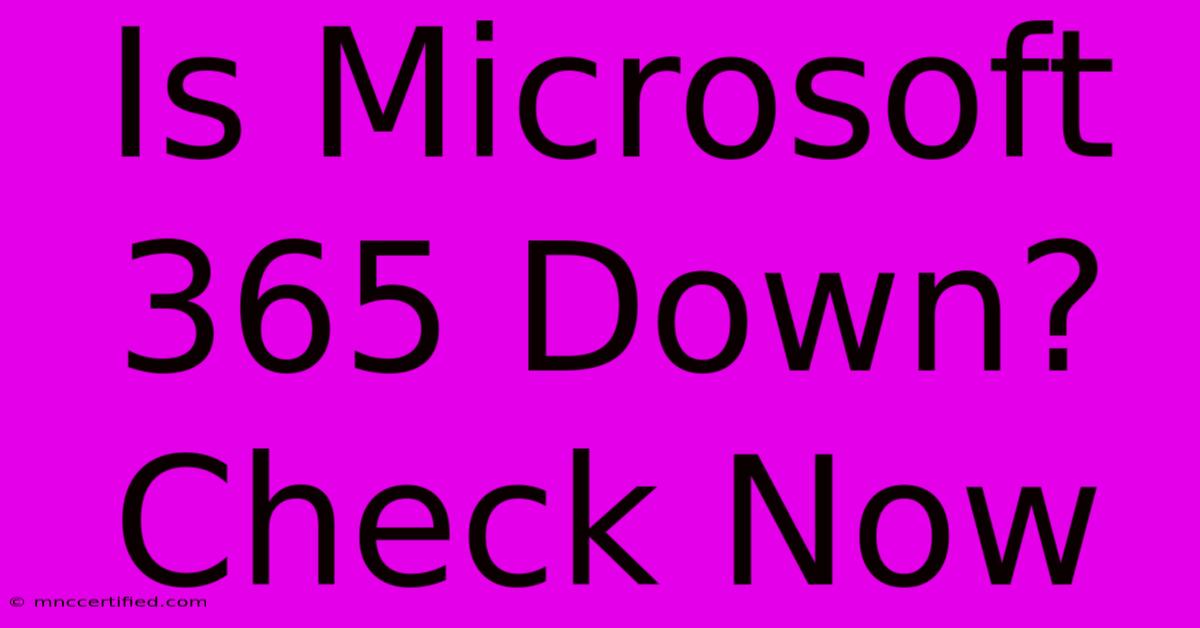
Table of Contents
Is Microsoft 365 Down? Check Now
Experiencing issues with Microsoft 365? Worried that your email, Word documents, or other crucial applications are inaccessible? You're not alone. Occasional outages affect even the most robust services, and Microsoft 365 is no exception. This guide will help you quickly determine if Microsoft 365 is down, troubleshoot common problems, and find solutions to get back online.
Is Microsoft 365 Currently Experiencing an Outage?
The first step is to confirm whether the problem lies with your connection or a widespread Microsoft 365 outage. Here's how to check:
1. Check the Official Microsoft 365 Status Page:
The most reliable source of information is the official Microsoft 365 service health dashboard. This page provides real-time updates on any ongoing outages or service disruptions affecting various Microsoft 365 services, including:
- Email (Outlook): Are you unable to send or receive emails?
- Office Applications (Word, Excel, PowerPoint): Are your applications crashing or refusing to open?
- OneDrive: Are you facing difficulties accessing or syncing files stored in OneDrive?
- Teams: Are you experiencing issues joining meetings or using Microsoft Teams chat?
- SharePoint: Are you unable to access SharePoint sites or documents?
Pro Tip: Bookmark the official Microsoft 365 status page for easy access during future potential outages.
2. Check Social Media for Reports:
While not as reliable as the official source, checking social media platforms like Twitter can provide a quick overview of whether other users are experiencing similar issues. Search for hashtags like #Microsoft365, #Office365Down, or #MicrosoftDown to see if others are reporting problems.
3. Use Third-Party Outage Detection Sites:
Several websites monitor the status of various online services, including Microsoft 365. These sites aggregate reports from numerous users, providing a broader picture of potential outages. However, remember to prioritize the official Microsoft status page for the most accurate information.
Troubleshooting Common Microsoft 365 Issues
Even if Microsoft 365 isn't experiencing a widespread outage, you might still encounter problems. Here are some common issues and how to troubleshoot them:
1. Network Connectivity Problems:
- Check your internet connection: Ensure your device is connected to the internet and that your internet service provider (ISP) isn't experiencing an outage.
- Restart your modem and router: A simple reboot can often resolve temporary network glitches.
- Check your firewall and antivirus software: These programs might be blocking access to Microsoft 365 services. Temporarily disable them to see if that resolves the issue (remember to re-enable them afterward!).
2. Browser Issues:
- Try a different browser: If you're using a web-based application like Outlook on the web, try accessing it using a different browser (e.g., Chrome, Firefox, Edge).
- Clear your browser cache and cookies: Accumulated cache and cookies can sometimes interfere with website functionality.
- Update your browser: Ensure you're running the latest version of your browser.
3. Application-Specific Problems:
- Restart your applications: A simple restart often fixes minor glitches.
- Check for application updates: Outdated applications can lead to instability. Check for and install any available updates.
- Repair your Office installation: If you're experiencing issues with specific Office applications, try repairing the installation.
What to Do During a Microsoft 365 Outage
If the official Microsoft 365 status page confirms a widespread outage, there's not much you can do except wait for Microsoft to resolve the issue. However, you can:
- Stay updated: Check the status page regularly for updates.
- Inform your colleagues or clients: Let them know you're aware of the outage and that you'll be back online as soon as possible.
- Plan for downtime: Having a backup plan for essential tasks can minimize disruption during outages.
By following these steps, you can quickly determine if Microsoft 365 is down and take appropriate action to resolve any issues you encounter. Remember to always prioritize the official Microsoft sources for the most accurate and up-to-date information.
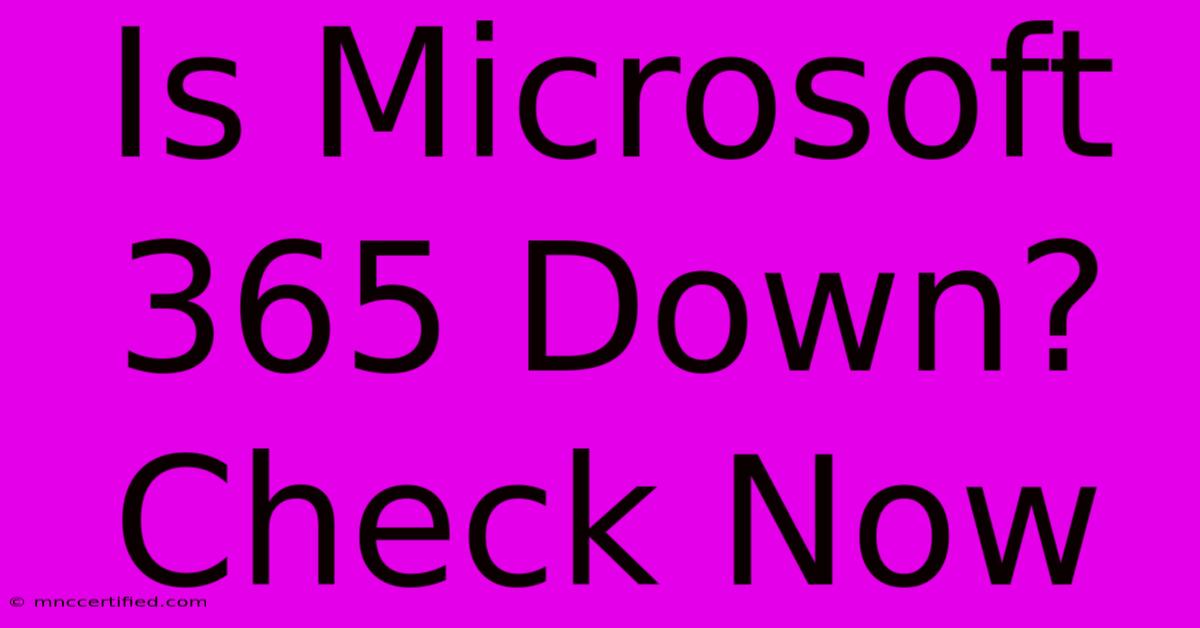
Thank you for visiting our website wich cover about Is Microsoft 365 Down? Check Now. We hope the information provided has been useful to you. Feel free to contact us if you have any questions or need further assistance. See you next time and dont miss to bookmark.
Featured Posts
-
Al Nassr Wins Gha 1 3 Nas Highlights
Nov 26, 2024
-
Joint Database For Nusantara Manuscripts Soas And National Library
Nov 26, 2024
-
Police Incident Update Latest News
Nov 26, 2024
-
Care Now Cost Without Insurance
Nov 26, 2024
-
Ronaldo Pushes Al Nassr Towards Asian Cl
Nov 26, 2024