Is Microsoft 365 Offline? Check Now
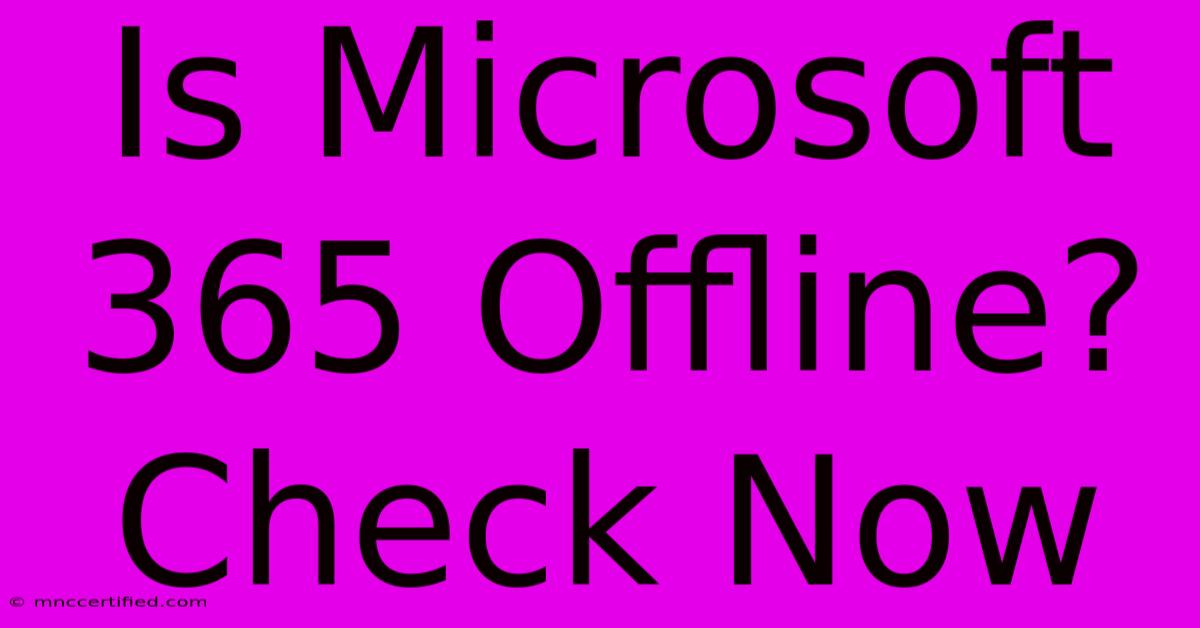
Table of Contents
Is Microsoft 365 Offline? Check Now
Many rely on Microsoft 365 for productivity, so encountering offline issues can be disruptive. This comprehensive guide will help you diagnose and troubleshoot why your Microsoft 365 apps might be offline, and get you back to work quickly. We'll cover the most common causes, from simple connection problems to more complex software glitches.
Common Reasons for Microsoft 365 Offline Issues
Several factors can cause your Microsoft 365 applications (like Word, Excel, PowerPoint, Outlook) to appear offline. Let's explore the most frequent culprits:
1. Internet Connectivity Problems
This is the most common reason. Before delving into complex troubleshooting, ensure your internet connection is stable and working correctly.
- Check your internet connection: Try accessing other websites or online services. If they're not working, the problem lies with your internet connection, not Microsoft 365. Restart your router or modem; sometimes a simple reboot fixes connectivity issues.
- Check your network settings: Ensure your device is correctly connected to the Wi-Fi network or Ethernet cable. Check for incorrect proxy settings which could be blocking access.
2. Microsoft 365 Server Issues
Occasionally, Microsoft experiences service outages. While rare, these outages can render your Microsoft 365 apps inaccessible.
- Check the Microsoft 365 service status: Visit the official Microsoft 365 service health dashboard. This page provides real-time updates on service interruptions. If a service outage is reported, all you can do is wait for Microsoft to resolve the issue.
3. Software Glitches and Bugs
Software bugs can interfere with the functionality of Microsoft 365 applications, making them appear offline even when your internet is working.
- Restart your computer: A simple restart can often resolve temporary software glitches.
- Repair your Microsoft 365 installation: Microsoft provides tools to repair the installation of Office applications. This can often fix corrupted files causing offline issues. Look for repair options within your Microsoft 365 settings or the Control Panel.
- Update your Microsoft 365 applications: Outdated software can be buggy and prone to errors. Ensure you have the latest updates installed.
4. Incorrect Microsoft 365 Account Sign-in
Problems signing into your Microsoft 365 account can prevent access to online services.
- Verify your login credentials: Double-check your username and password for accuracy. Try resetting your password if necessary.
- Check your Microsoft account status: Make sure your account isn't suspended or experiencing any other issues.
5. Firewall or Antivirus Interference
Sometimes, your firewall or antivirus software might mistakenly block Microsoft 365's access to the internet.
- Temporarily disable your firewall and antivirus: This is a troubleshooting step; re-enable them after testing. If this resolves the issue, you'll need to configure your security software to allow Microsoft 365 applications.
How to Check Your Microsoft 365 Offline Status
Most Microsoft 365 apps will display a clear indication if they're working offline or experiencing connectivity problems. Look for messages such as:
- "Working Offline": This is usually displayed prominently in the application's interface.
- Error messages: Pay close attention to any error messages displayed; these often provide clues about the problem.
- Limited functionality: If you can access some features but not others, a connection problem is likely.
Proactive Measures to Prevent Offline Issues
- Maintain a stable internet connection: Invest in a reliable internet service provider.
- Regularly update your Microsoft 365 apps: Keeping your software updated minimizes bugs and improves performance.
- Back up your work regularly: This protects your data in case of unexpected issues.
By following these steps, you can quickly diagnose and resolve why your Microsoft 365 apps might be offline and get back to your work efficiently. Remember that consistent internet connectivity is crucial, and addressing software glitches promptly can prevent future disruptions.
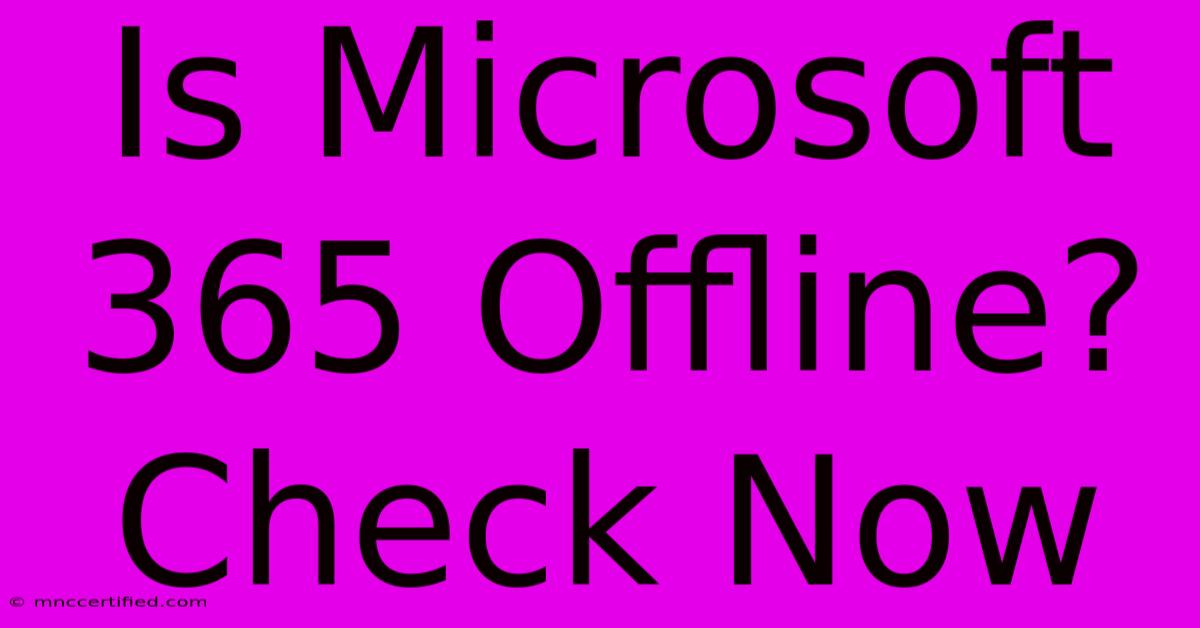
Thank you for visiting our website wich cover about Is Microsoft 365 Offline? Check Now. We hope the information provided has been useful to you. Feel free to contact us if you have any questions or need further assistance. See you next time and dont miss to bookmark.
Featured Posts
-
Ladd Mc Conkey Plays Monday Night
Nov 26, 2024
-
Willow Go Breast Pump Insurance
Nov 26, 2024
-
Munich Vs Psg Revisiting The Champions League Clash
Nov 26, 2024
-
Hunting Doe Deer Tips And Tactics
Nov 26, 2024
-
Investing In Luxury Real Estate
Nov 26, 2024