Microsoft 365 Down? Here's The Update
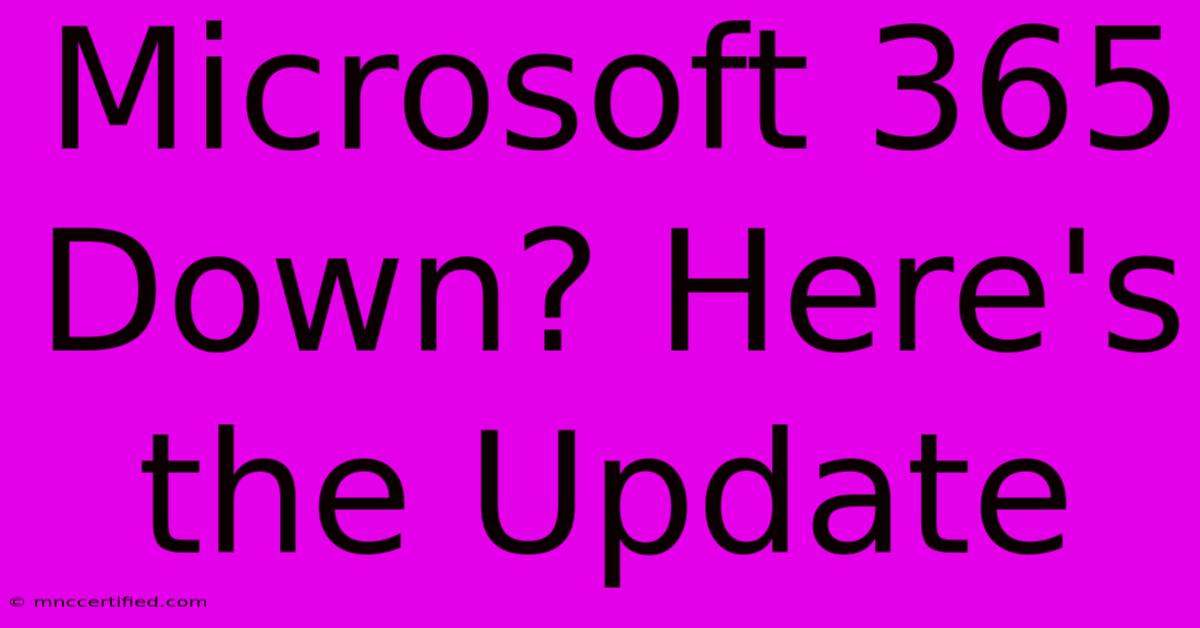
Table of Contents
Microsoft 365 Down? Here's the Update
Is Microsoft 365 down? Experiencing issues with Outlook, Word, Excel, or other Microsoft 365 apps? You're not alone. Many users worldwide occasionally face service disruptions. This article provides real-time updates, troubleshooting tips, and ways to stay informed about Microsoft 365 outages.
Checking Microsoft 365 Service Status
Before jumping to conclusions, the first step is always to verify the issue. Microsoft provides official status pages to check the health of its services. You can check the current status by:
- Visiting the Microsoft 365 admin center: If you're a Microsoft 365 administrator, this is your primary source for service health information. You'll find detailed reports and alerts.
- Using a third-party service status website: Several independent websites monitor Microsoft 365 and other services, providing real-time updates on outages. These can be helpful if you don't have access to the admin center. Note: Always verify information from these sites against Microsoft's official channels.
Common Microsoft 365 Issues and Troubleshooting
While a widespread outage is sometimes the culprit, many issues are localized or related to your specific setup. Here are some common problems and troubleshooting steps:
1. Network Connectivity Problems:
- Check your internet connection: Ensure your internet is working correctly by trying to access other websites or online services. A simple internet speed test can also help identify potential bandwidth issues.
- Restart your router and modem: A simple restart often resolves temporary network glitches. Unplug them, wait 30 seconds, and plug them back in.
- Check your firewall and antivirus software: These security programs might be blocking Microsoft 365 services. Temporarily disabling them (only for troubleshooting) can help determine if they are the cause. Remember to re-enable them afterward.
2. Microsoft 365 App-Specific Issues:
- Restart the application: Closing and reopening the affected app (Outlook, Word, Excel, etc.) can resolve minor software glitches.
- Check for updates: Outdated apps can experience bugs and compatibility issues. Make sure all your Microsoft 365 apps are updated to the latest versions.
- Repair the Office installation: If restarting and updating don't work, try repairing your Office installation. This often resolves corrupted files that may be causing the problem. Instructions for this can be found in the Microsoft support documentation.
3. Account-Related Problems:
- Verify your login credentials: Double-check that you're using the correct username and password.
- Check your account status: Make sure your Microsoft 365 subscription is active and hasn't expired.
Staying Updated on Microsoft 365 Outages
Staying informed is crucial during potential outages. Here’s how to stay ahead of the curve:
- Follow Microsoft's official social media accounts: Microsoft often announces outages and service disruptions on platforms like Twitter and Facebook.
- Sign up for email alerts: If you're a Microsoft 365 administrator, consider setting up email alerts for service interruptions.
- Monitor service status websites: Regularly checking reliable third-party service status websites can provide early warnings of potential issues.
Conclusion
Experiencing Microsoft 365 downtime can be frustrating, but by following these steps and staying informed, you can quickly identify the problem and find a solution. Remember to always check Microsoft's official channels for the most accurate and up-to-date information. By employing these proactive strategies, you can minimize disruptions and ensure smooth productivity.
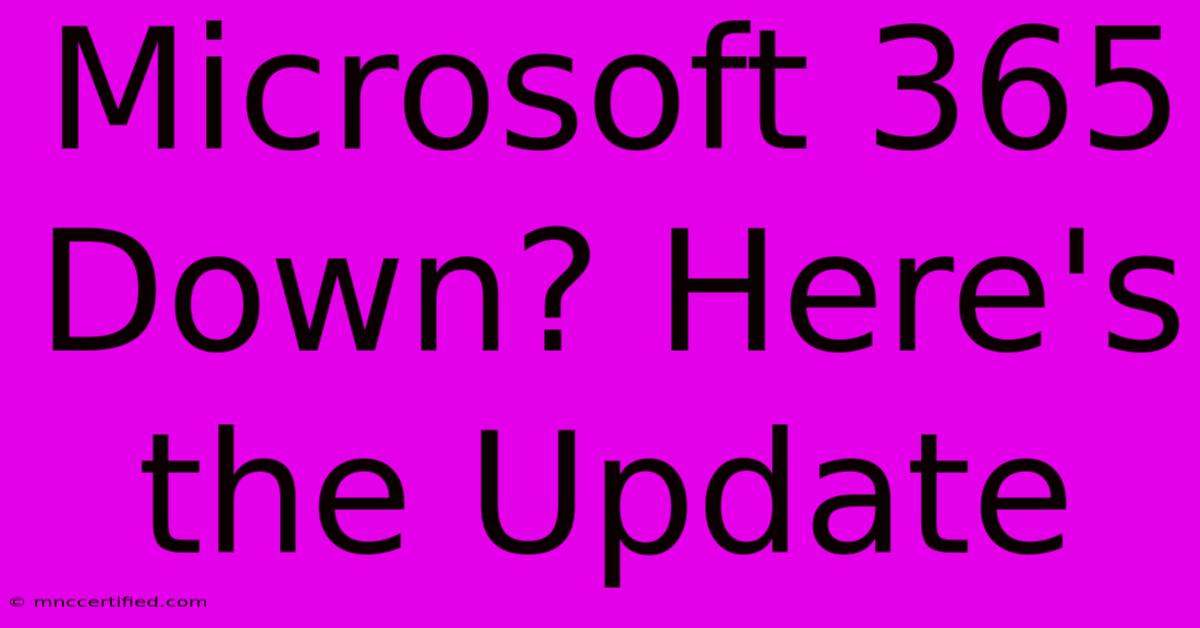
Thank you for visiting our website wich cover about Microsoft 365 Down? Here's The Update. We hope the information provided has been useful to you. Feel free to contact us if you have any questions or need further assistance. See you next time and dont miss to bookmark.
Featured Posts
-
Explore Egypt Nile River Cruise
Nov 26, 2024
-
Valley Events This Week Top Picks
Nov 26, 2024
-
Is Furniture Insurance Worth It
Nov 26, 2024
-
Frontier Home Insurance Reviews
Nov 26, 2024
-
Judges Decision Menendez Brothers Fate
Nov 26, 2024