Microsoft 365 Outage: Status & Help
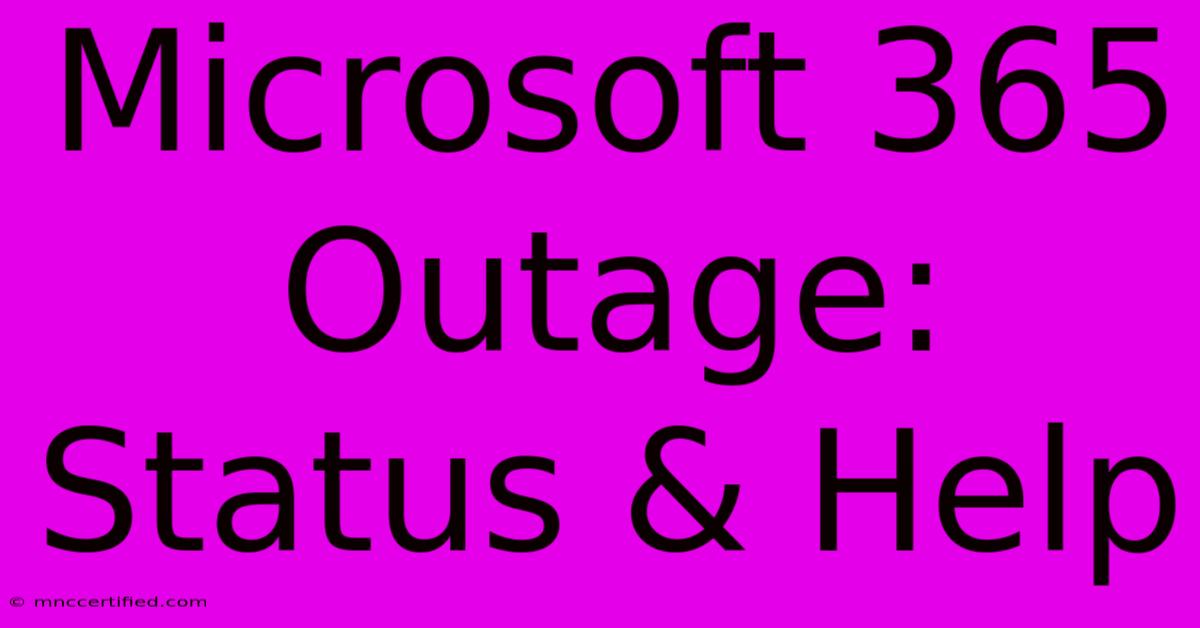
Table of Contents
Microsoft 365 Outage: Status & Help
Experiencing issues with Microsoft 365? You're not alone. Microsoft 365, a suite relied upon by millions globally for email, document collaboration, and more, occasionally faces outages. This comprehensive guide helps you understand the current status, troubleshoot common problems, and find solutions when Microsoft 365 is down.
Checking the Microsoft 365 Service Status
Before diving into troubleshooting, the first step is always to verify if there's an actual widespread outage affecting Microsoft 365 services. Microsoft provides official service health dashboards to keep users informed.
-
Microsoft 365 Admin Center: If you're a Microsoft 365 administrator, the Admin Center provides the most detailed information on service health, including current incidents and their impact. This is your primary source for official updates and notifications. Log in to access this crucial resource.
-
Microsoft 365 Status Page: Microsoft also maintains a public status page accessible to everyone, whether you're an administrator or a regular user. This page displays the current status of various Microsoft services, including Microsoft 365 components like Outlook, OneDrive, SharePoint, and Teams. Check this page frequently for the latest updates during suspected outages. Look for alerts indicating degraded performance or complete service interruptions.
Common Microsoft 365 Outage Problems & Troubleshooting
While a widespread outage requires patience and waiting for Microsoft to resolve the issue, many perceived outages are due to localized problems. Here’s how to troubleshoot some frequent issues:
1. Email Issues (Outlook, etc.):
- Check your internet connection: A weak or unstable internet connection is the most common culprit. Try restarting your router or modem.
- Restart your device: A simple reboot can often resolve temporary software glitches.
- Check your Outlook settings: Ensure your account details are correct and your settings are properly configured. Look for any error messages providing clues.
- Browser issues: If using Outlook on the web, try a different browser or clear your browser's cache and cookies.
- Antivirus/Firewall interference: Temporarily disable your antivirus or firewall to see if they're blocking access. Remember to re-enable them afterward.
2. File Access Problems (OneDrive, SharePoint):
- Verify OneDrive sync status: Check the OneDrive client (if using it) for any sync errors or notifications. Try restarting the sync process.
- Check SharePoint site accessibility: Ensure you have the correct permissions to access the SharePoint site.
- Offline mode: Verify you aren't inadvertently working in offline mode.
3. Teams Communication Problems:
- Check your network settings: Teams relies heavily on a stable internet connection. Check your firewall and network settings to ensure they aren’t blocking Teams.
- Restart the Teams application: Close and restart the Teams application on your device.
- Check for Teams updates: Make sure you're running the latest version of the Teams application.
What to Do During a Microsoft 365 Outage
During a confirmed widespread outage, your best course of action is to:
- Stay informed: Regularly check the official Microsoft 365 status page for updates on the outage and its resolution.
- Be patient: Widespread outages require time to resolve. Microsoft engineers are working to restore services as quickly and safely as possible.
- Avoid repetitive attempts: Continuously trying to access services during an outage won't speed up the process and may even exacerbate the problem.
- Communicate: Inform colleagues, clients, and partners about the outage to manage expectations.
Preventing Future Frustration
While you can’t prevent Microsoft 365 outages, you can minimize disruption by:
- Regular backups: Back up your important data regularly to an external source, ensuring you have a copy of your critical information even if Microsoft 365 is unavailable.
- Plan for downtime: Develop contingency plans to maintain productivity when Microsoft 365 is unavailable. Consider alternative communication methods and workflows.
By following these steps, you can effectively manage Microsoft 365 outages and minimize their impact on your work and productivity. Remember, staying informed through official channels is key to staying ahead of the curve.
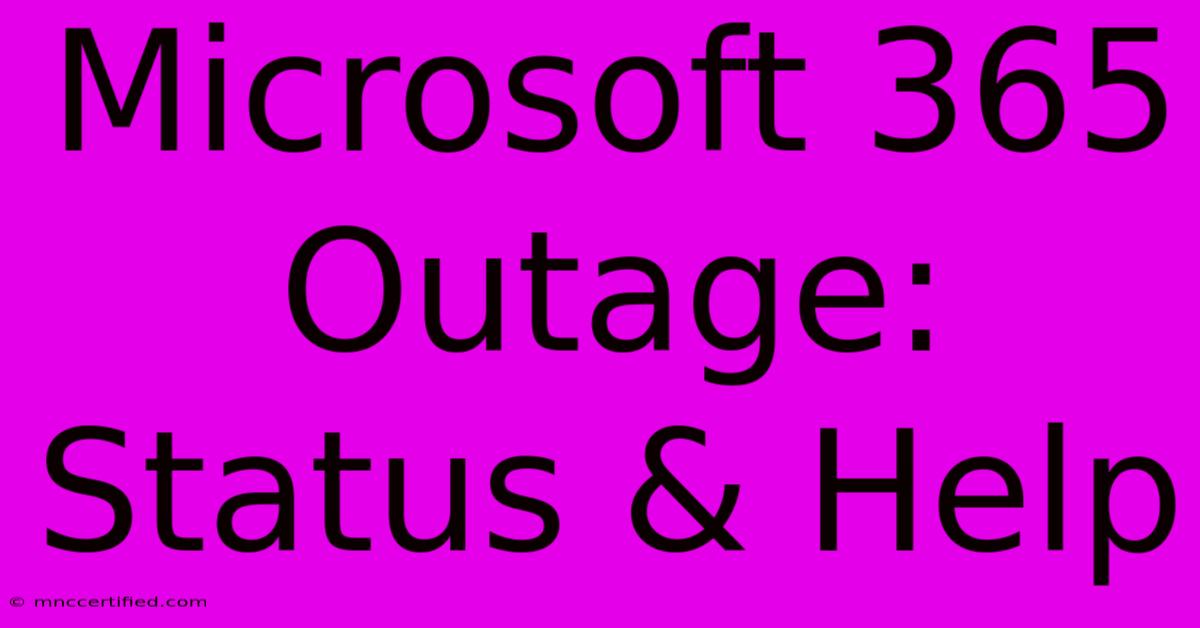
Thank you for visiting our website wich cover about Microsoft 365 Outage: Status & Help. We hope the information provided has been useful to you. Feel free to contact us if you have any questions or need further assistance. See you next time and dont miss to bookmark.
Featured Posts
-
Improve Celtics Clutch Play Action Plan
Nov 26, 2024
-
Valleys Thanksgiving Message
Nov 26, 2024
-
Patsy Ramsey Cause Of Death
Nov 26, 2024
-
Lopetegui On Areola Newcastle Clash Update
Nov 26, 2024
-
Lauren Laverne Cancer All Clear
Nov 26, 2024