Spotify Wrapped: App Update Check
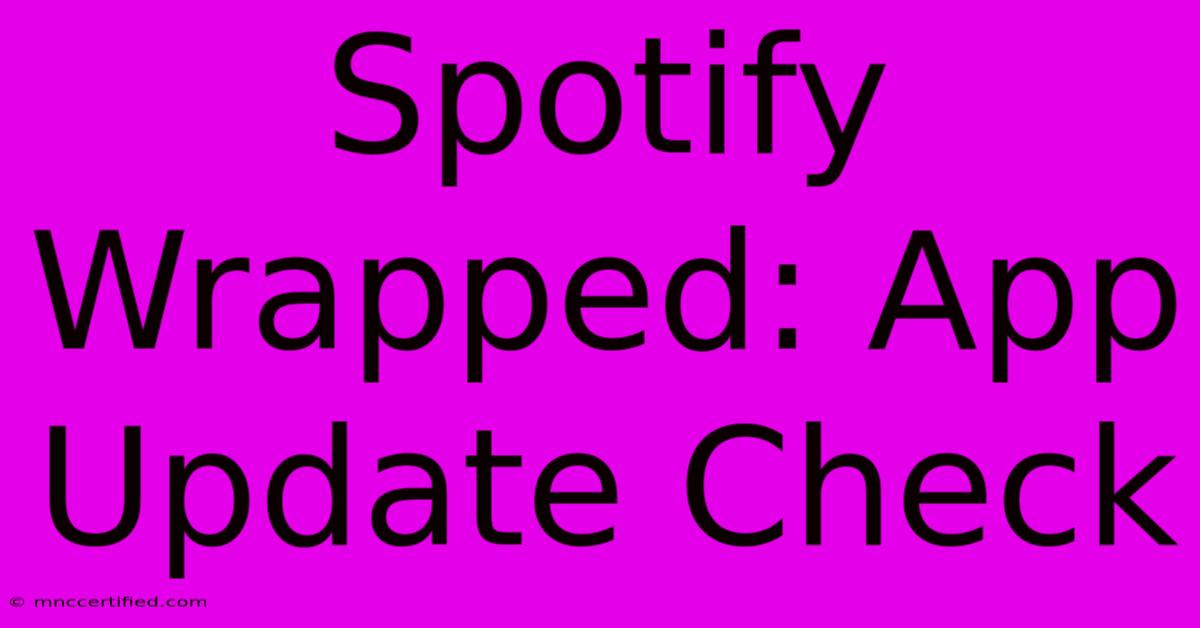
Table of Contents
Spotify Wrapped: App Update Check - Get Ready for Your 2023 Recap!
It's that time of year again! Spotify Wrapped, the annual music recap that everyone's buzzing about, is just around the corner. But before you get ready to share your top artists and songs on social media, you need to make sure you have the latest version of the Spotify app. This guide will walk you through checking for and installing any necessary updates to ensure you don't miss out on the fun.
Why Updating Your Spotify App is Crucial for Spotify Wrapped
Spotify Wrapped is more than just a simple recap; it's a carefully crafted experience involving personalized visuals, animations, and interactive elements. These features often rely on the latest app updates for optimal performance and compatibility. Failing to update means you could miss out on:
- New features: Spotify frequently introduces new features and improvements to Wrapped, including new animations, data visualizations, and sharing options. An outdated app might lack these enhancements.
- Bug fixes: Updates often include crucial bug fixes that improve stability and prevent crashes. A buggy app could prevent you from accessing your Wrapped summary altogether.
- Performance improvements: Updates frequently focus on improving app performance, ensuring a smoother, faster experience when viewing your Wrapped. A slow or laggy app can significantly detract from the experience.
- Security patches: Regular updates incorporate security patches to protect your data and maintain the safety and integrity of the app.
In short: Updating your Spotify app is essential to ensure a seamless and enjoyable Spotify Wrapped experience.
How to Check for and Install Spotify App Updates
The process for updating the Spotify app varies slightly depending on your device's operating system. Follow these steps for your specific device:
Updating Spotify on iOS (iPhone, iPad)
- Open the App Store: Locate the App Store icon on your home screen and tap it.
- Check for Updates: Tap your profile icon in the top right corner. Then, scroll down and tap "Updates."
- Locate Spotify: Find the Spotify app in the list of available updates.
- Update Spotify: If an update is available, tap the "Update" button next to the Spotify app. The app will download and install the update automatically.
Updating Spotify on Android
- Open the Google Play Store: Locate the Google Play Store icon on your home screen and tap it.
- Check for Updates: Tap the three horizontal lines (menu icon) in the top left corner. Then, tap "My apps & games."
- Locate Spotify: Find the Spotify app in the list of installed apps.
- Update Spotify: If an update is available, tap the "Update" button next to the Spotify app. The app will download and install the update automatically.
Updating Spotify on Desktop (Windows, Mac, Linux)
The update process for desktop versions of Spotify is usually automatic. However, you can manually check for updates by:
- Opening Spotify: Launch the Spotify desktop application.
- Checking for updates (if available): Spotify often prompts you to update if a new version is released. If not, look for an option in the app's settings. The exact location may vary slightly depending on your operating system and Spotify version.
Troubleshooting Spotify Update Issues
If you're encountering problems updating your Spotify app, try these troubleshooting tips:
- Check your internet connection: A stable internet connection is required to download and install updates.
- Restart your device: Sometimes, a simple restart can resolve minor update glitches.
- Free up storage space: Ensure you have sufficient storage space on your device to accommodate the update.
- Contact Spotify Support: If you've tried all the above steps and are still unable to update, contact Spotify's customer support for assistance.
By following these steps, you'll be ready to experience the magic of Spotify Wrapped 2023 without any hiccups. Get ready to share your musical journey with the world! Remember to use the hashtag #SpotifyWrapped when sharing your results on social media!
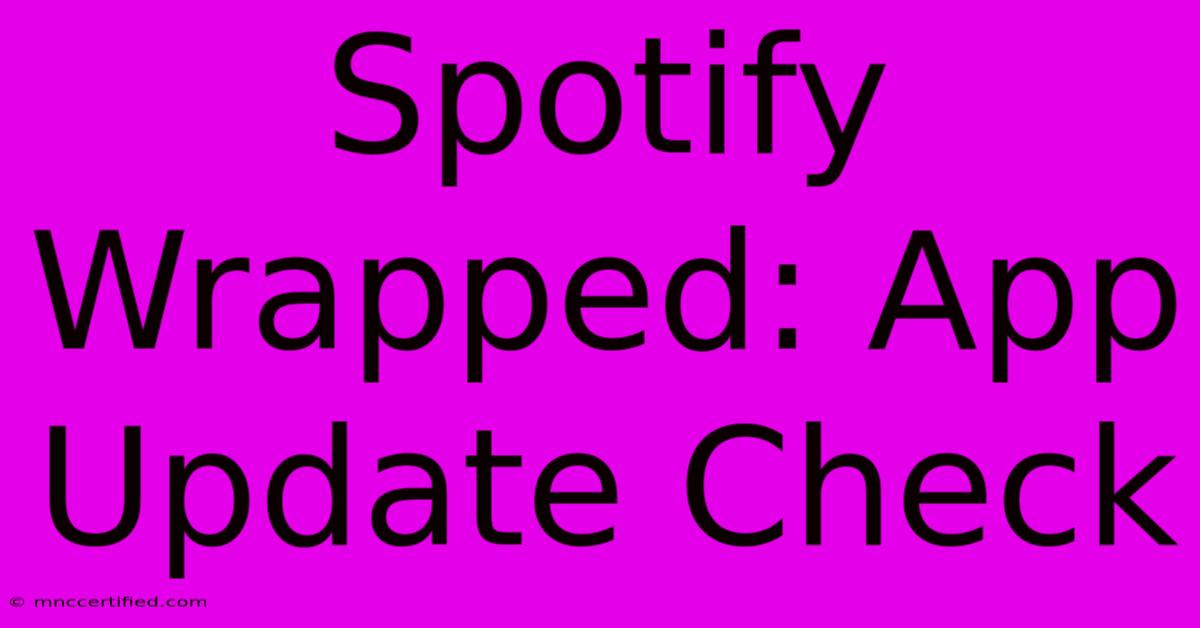
Thank you for visiting our website wich cover about Spotify Wrapped: App Update Check. We hope the information provided has been useful to you. Feel free to contact us if you have any questions or need further assistance. See you next time and dont miss to bookmark.
Featured Posts
-
Champion Investments Shelby Nc
Nov 28, 2024
-
Eagle Trading Company Brooklyn
Nov 28, 2024
-
Groucho Club London Police Inquiry
Nov 28, 2024
-
Coopers Jump A Lasting Mystery
Nov 28, 2024
-
Black Friday Wsl Aston Villa Deal
Nov 28, 2024